Record Sound
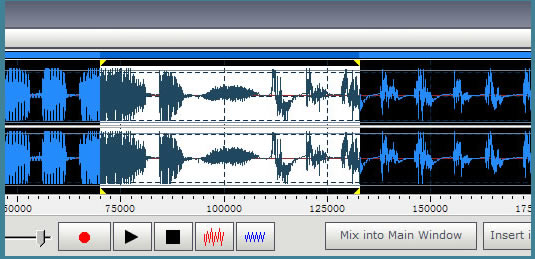
Use this tool to batch convert audio files. You can listen to the current audio data while recording.
Step 1. Click the Record button to begin recording. Use the <Recording Volume> slider to adjust the volume.
Step 2. Click Stop button to end recording.
Step 3. Click the <Mix into Main Window> button to mix recorded audio data into current audio data. Click the <Insert into Main Window> button to insert recorded audio data into current audio data.
You can edit or save the recorded audio data directly. Click the menu items.
How to set the recording options?
Click menu <Options>--<Input Device> to open this window:

Use the Volume and Balance control to adjust the recording volume and recording balance.
Select < Microphone > or approximate item to record from Microphone.
Select < Mix > or approximate item to record any sound from your sound card (record audio from software DVD / VCD / CD Player, MP3 Player, RealPlayer, Windows Media Player, Web Page, Internet Conversation, Internet News, Internet Radio Station and more).
Select < CD Player > or approximate item to record sound from CD drive directly.
Select < Line In > or approximate item to record from your tape recorder or some other sound machines. You need to insert the output line of your tape recorder into the <Line In> port of your computer at first.
Select < Phone In > or approximate item to record from your phone. You need to insert the output line of your phone into the <Line In> port of your computer at first.
Please NOTE: All items in this image are only a sample. Our software can create these items automatically from the sound card of your computer.
Please Note: Windows Vista or higher version disables some input devices, you need to enable them and restart Music Editing Master (optional) before recording.
-------------------------------------------------------------------------------------------------------------
Right click on the audio icon and select <Recoding Devices>
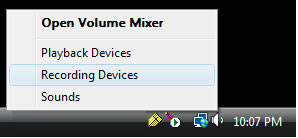
Right click and select <Show Disabled Devices>
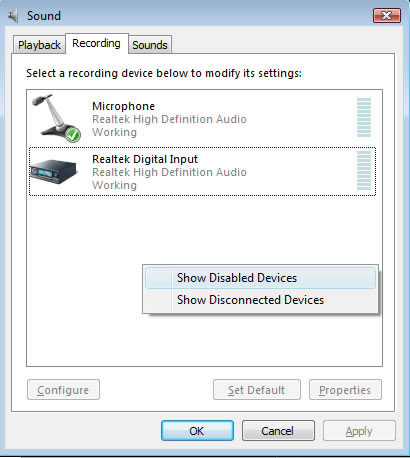
Right click on the item and select <Enable>, then select <Properties>
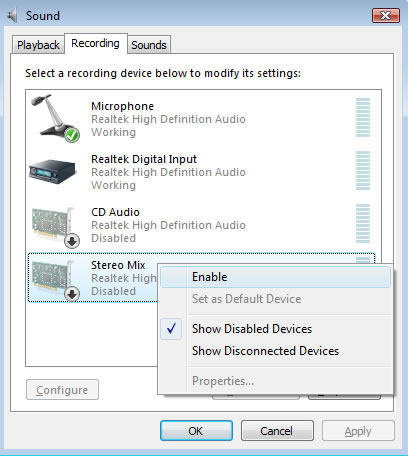
Select the <Levels> tab and set the recording volume as maximum
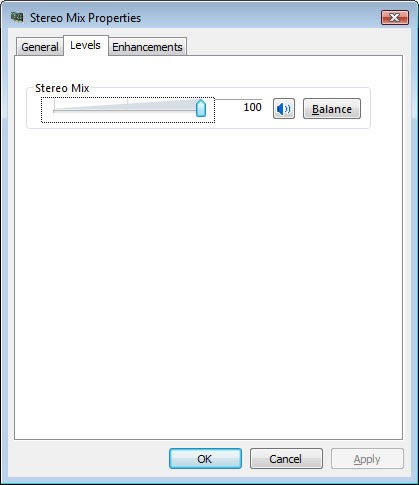
Music Editing Master
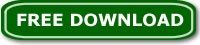
|